[GUIDE] How to Change Work & Home Location in Google Maps
Need to update your Google Maps location? Whether you've moved to a new home, switched offices, or started working remotely, it's important to keep your info current. Not updating your home or work address can mess with your daily commute estimates, saved routes, and even personalized suggestions. In this guide, I’ll walk you through how to change your home and work addresses on Google Maps step-by-step—whether you're using Android, iPhone, or desktop.
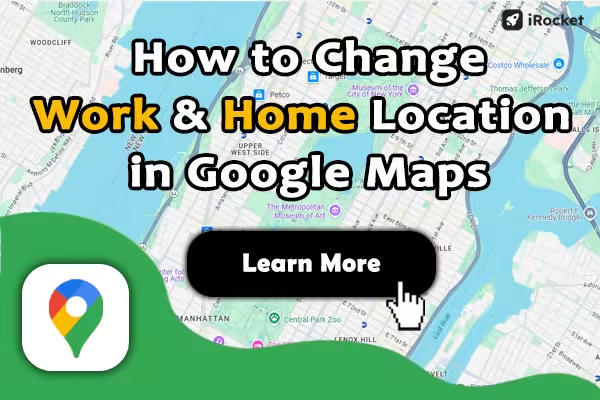
Quick Navigation
How to Change Your Home Address on Google Maps
Whether you’ve moved to a new place or just want to update your details, changing your home address on Google Maps is quick and easy. Here’s how to do it on different devices:
1 On iPhone
Here's how to change home address on Google Maps using iPhone:
- Open the Google Maps app.
- Go to the You tap at the bottom.
- Tap Set home in the upper left corner.
- Enter your new address or tap the map to drop a pin.
- Hit Ok to save the address.
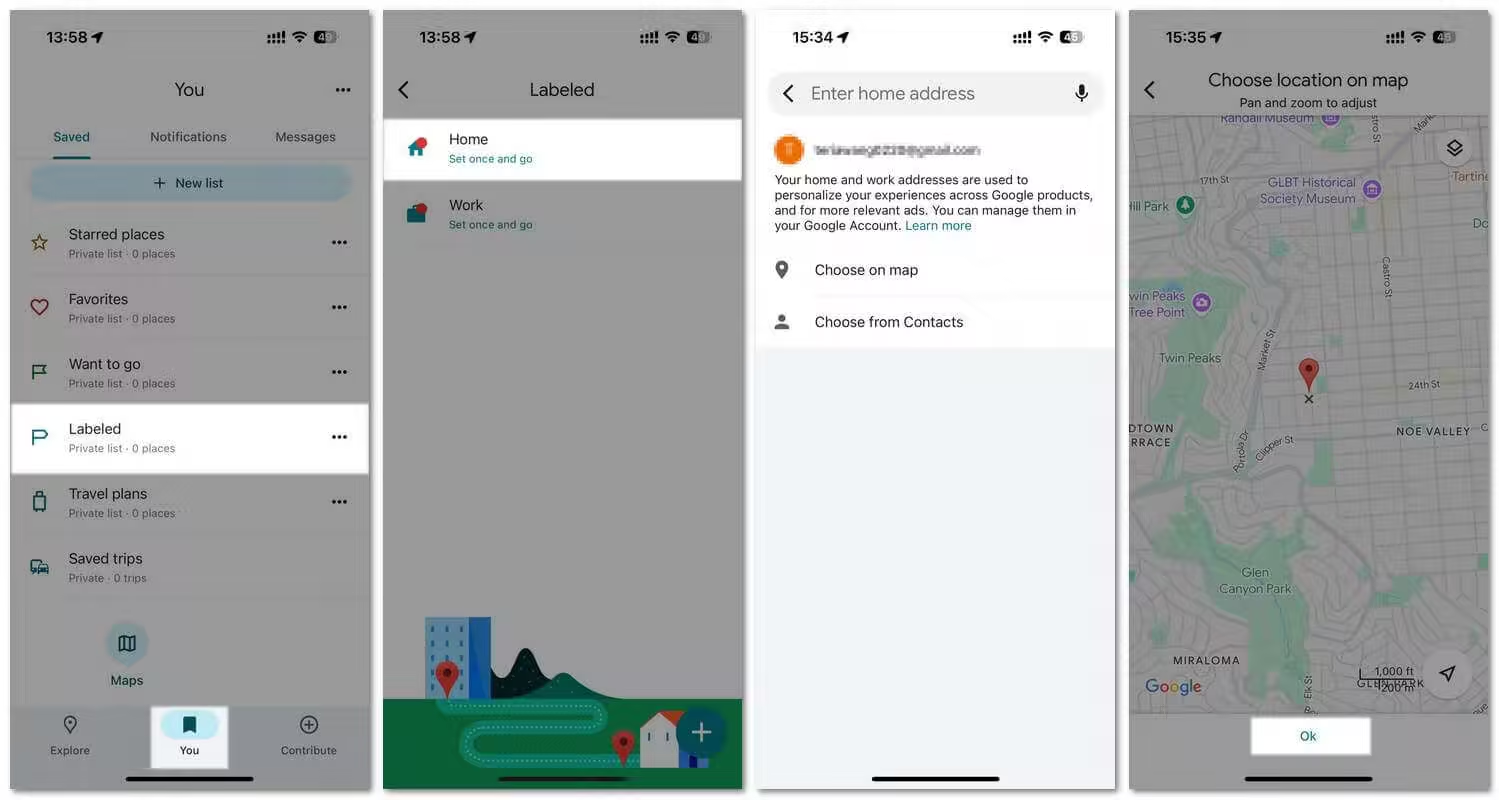
2 On Android
Here's how to change home address on Google Maps using Android:
- Launch the Google Maps app.
- Tap You tab in the bottom menu.
- Tap Labeled > Home.
- Set your current location as your home address or choose on map.
- Tap Save to update.
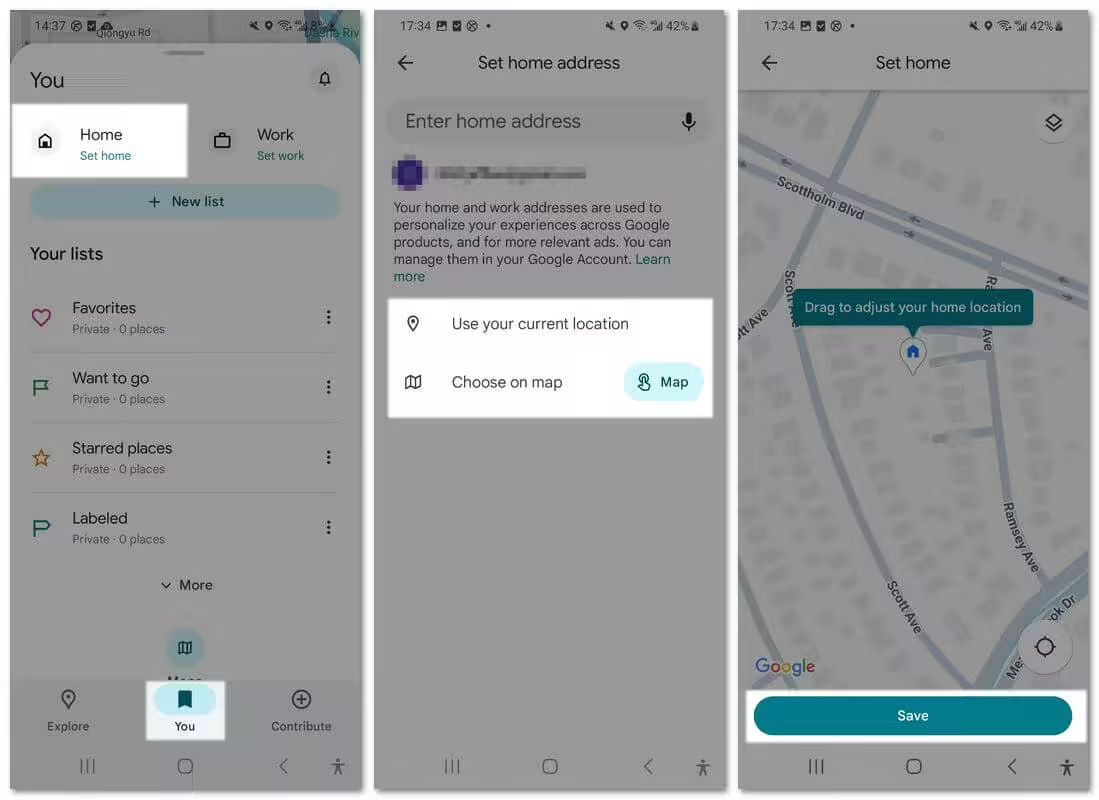
3 On Desktop
Here's how to change your home address on Google Maps on a PC:
- Visit Google Maps.
- Click Saved in the menu on the left.
- Go to the Labeled tab > Home
- Type your new address and click Save.
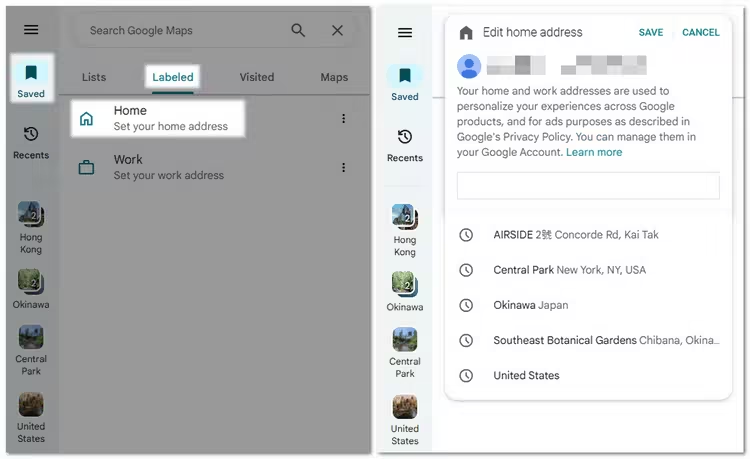
How to Change Your Work Address on Google Maps
Need to update your work address too? Follow the same simple steps:
1 On iPhone
Here's how to edit your work location on Google Maps using iPhone:
- Open the Google Maps app.
- Go to the You tap on the bottom.
- Tap Labeled > Work.
- Enter your new address or tap the map to drop a pin.
- Hit Ok to save the address.
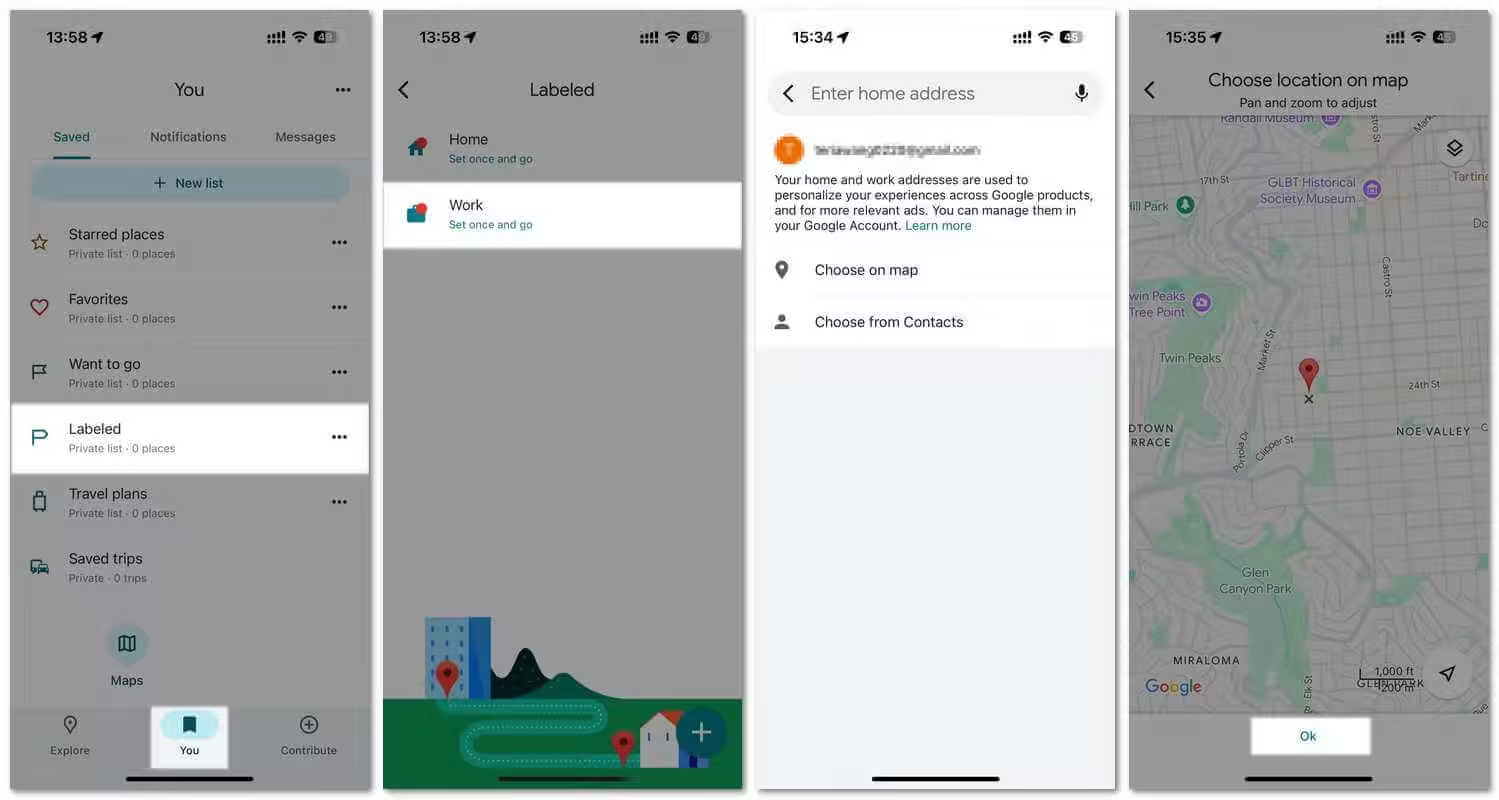
2 On Android
Here's how to change work location on Google Maps using Android:
- Open the Google Maps app.
- Tap You at the bottom.
- Tap Set Work in the upper right corner.
- Enter your new work address or pick a spot on the map.
- Hit Save.
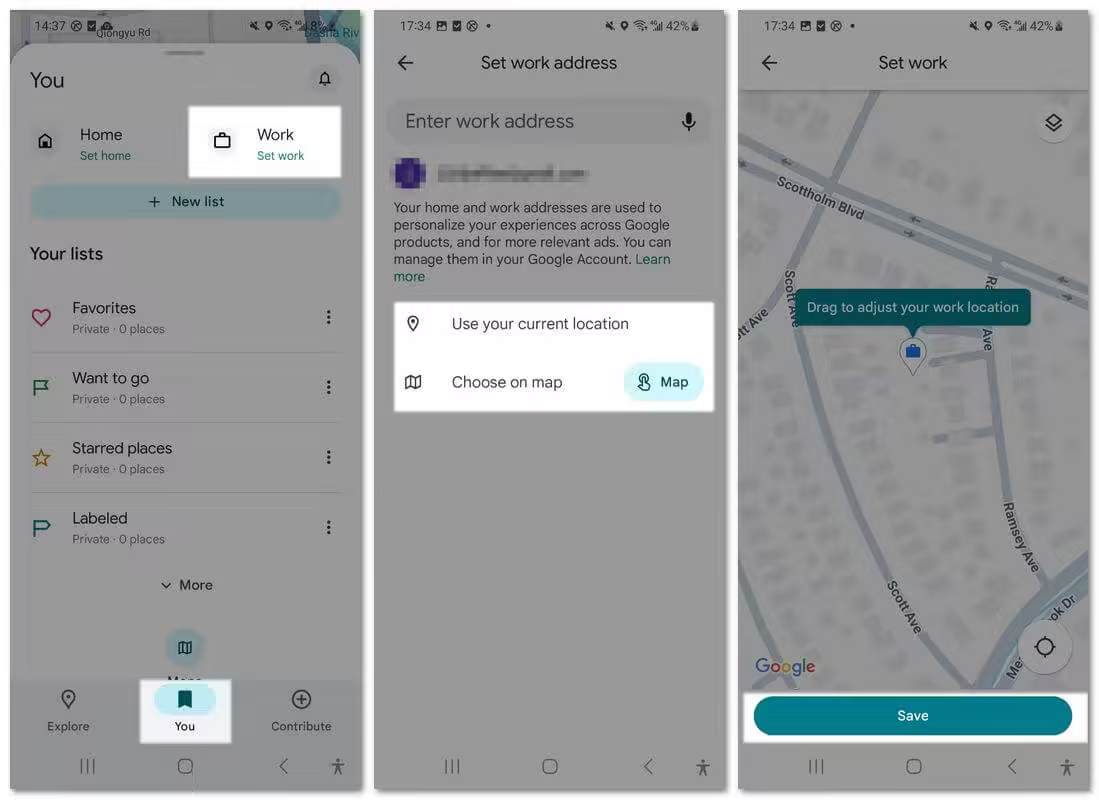
3 On Desktop
Here's how to change your work location on Google Maps using iPhone:
- Head to Google Maps.
- Click Saved > Labeled > Work.
- Enter your updated addresss and click Save.

Make sure your Google Maps app is updated for the smoothest experience when editing your saved locations.
Bonus Tip: How to Set a Fake Location on Google Maps
Need to appear somewhere else without physically moving? Whether you're testing location-based apps, protecting your privacy, or just having a little fun, faking your GPS location on Google Maps is totally doable — and iRocket LocSpoof makes it effortless.
This powerful app lets you change your GPS location to anywhere in the world with or without a computer in just one click. No root or jailbreak required. You can easily pause location sharing in GPS tracking apps like Find My or Life360, or even match with people in different cities on dating apps like Tinder and Skout.
Change GPS location on iOS & Android
268,247 users have downloaded
- Spoof your location instantly on Google Maps, social apps, and games like Pokémon GO.
- Simulate movement between multiple points at customizable speeds — perfect for testing routes.
- Easily switch back to your real location anytime.
- Change GPS location on iOS and Android, including the latest versions.
FAQs about How to Change Google Location
1 How Do I Pin a Location on Google Maps?
To pin a location on Google Maps:
- Open the Google Maps app.
- Tap and hold the spot you want to pin on the map.
- When the red pin and info card appear, tap the bookmark icon.
- Select a list and save the location.
2 How to Delete Saved Addresses from Google Maps?
To delete saved addresses on your phone:
- Open the Google Maps app.
- Tap You at the bottom, then go to Saved.
- Select the category (like Starred places, Favorites, or Want to go) by tapping the icon on the left.
- Find the place you want to remove and tap the X (remove) icon on the right.
3 How to Share Location on Google Maps?
To share your location on Google Maps:
- Open Google Maps.
- Tap your profile picture in the top right.
- Select Location Sharing.
- Choose how long you want to share your location, pick the person (or generate a link), and hit Share.
- To stop sharing, tap Stop next to the person’s name.
Final Words
Whether you're moving to a new city, switching jobs, or just fixing an outdated entry, keeping your saved locations up to date is crucial. Learning how to change Home and Work address on Google Maps ensures your daily routes, ETA estimates, and Google Assistant suggestions stay accurate. Plus, if you ever want more control over your virtual location, tools like iRocket LocSpoof can help. Now that you know how to manage your addresses, navigating life just got a little easier!
Secure Download
 Related Articles
Related Articles
- Grindr Not Working? 10 Common Issues & Fixes [2025 Guide]
- How to Get Pachirisu Pokemon Go In 2025 [Full Guide]
- Fake GPS 101: How to Change/Fake GPS Location on Any App in 2025
- Soundmap Cheats & Hacks: 3 Smart Tricks to Try in 2025
- iToolGo: Safe to Use? How to Download + Top Alternative
- How to Get Corviknight in Pokémon GO (2025 Guide)



