Find My Location Not Updating: Reasons & Fixes [Solved]
Ever opened the Find My app only to see that someone's location hasn't updated in hours—or even days? And they swear they didn't turn off location sharing? You're not alone. Why is Find My location not updating? If you're wondering whether something's wrong on your end, don't worry. In this guide, I'll break down the common reasons and walk you through quick, effective ways to fix the Find My not updating location issue.
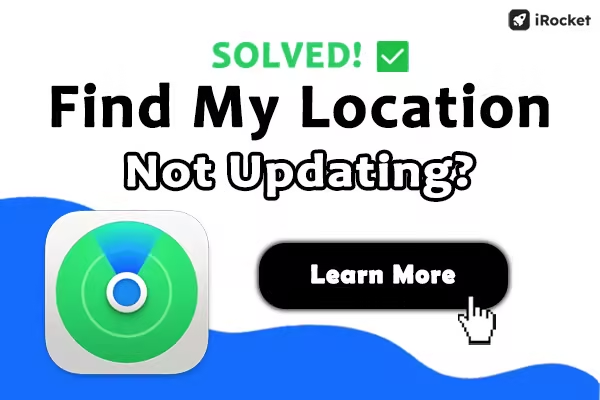
Quick Navigation
Why Is Find My Not Updating Location? (Including One Person Only)
If all of your contacts' locations on Find My won't update—or your own location appears wrong to others—the issue might be on your end:
- Your Location Services are off
- You're not connected to the internet.
- You're signed out of iCloud.
- Date & Time settings are incorrect.
- Outdated iOS
If your Find My app is not updating for one person, here are a few possible reasons:
- Their device is offline.
- Location Services are off.
- Low Power Mode is on.
- They're in a no-signal zone.
- Airplane Mode is enabled.
- They logged out of iCloud.
How to Fix Find My Location Not Updating (iPhone/iPad)
If your friend's location isn't updating on Find My—even after they've confirmed that location sharing is still on and haven't paused location on Find My—try these quick fixes:
1 Trigger a Location Update via Notifications - Main Fix
This is the most effective trick to fix the Find My not upadating location issue.
- Open the Find My app.
- Tap on your friend's name.
- Scroll down and tap "Notify Me" or "Add".
- Choose one of the options:
- "Arrives" – to get notified when they arrive somewhere
- "Leaves" – to get notified when they leave
- "Is not at" – to be alerted if they're not at a chosen location
- Set a location (like their home, work, or somewhere they often visit).
- Tap "Done."
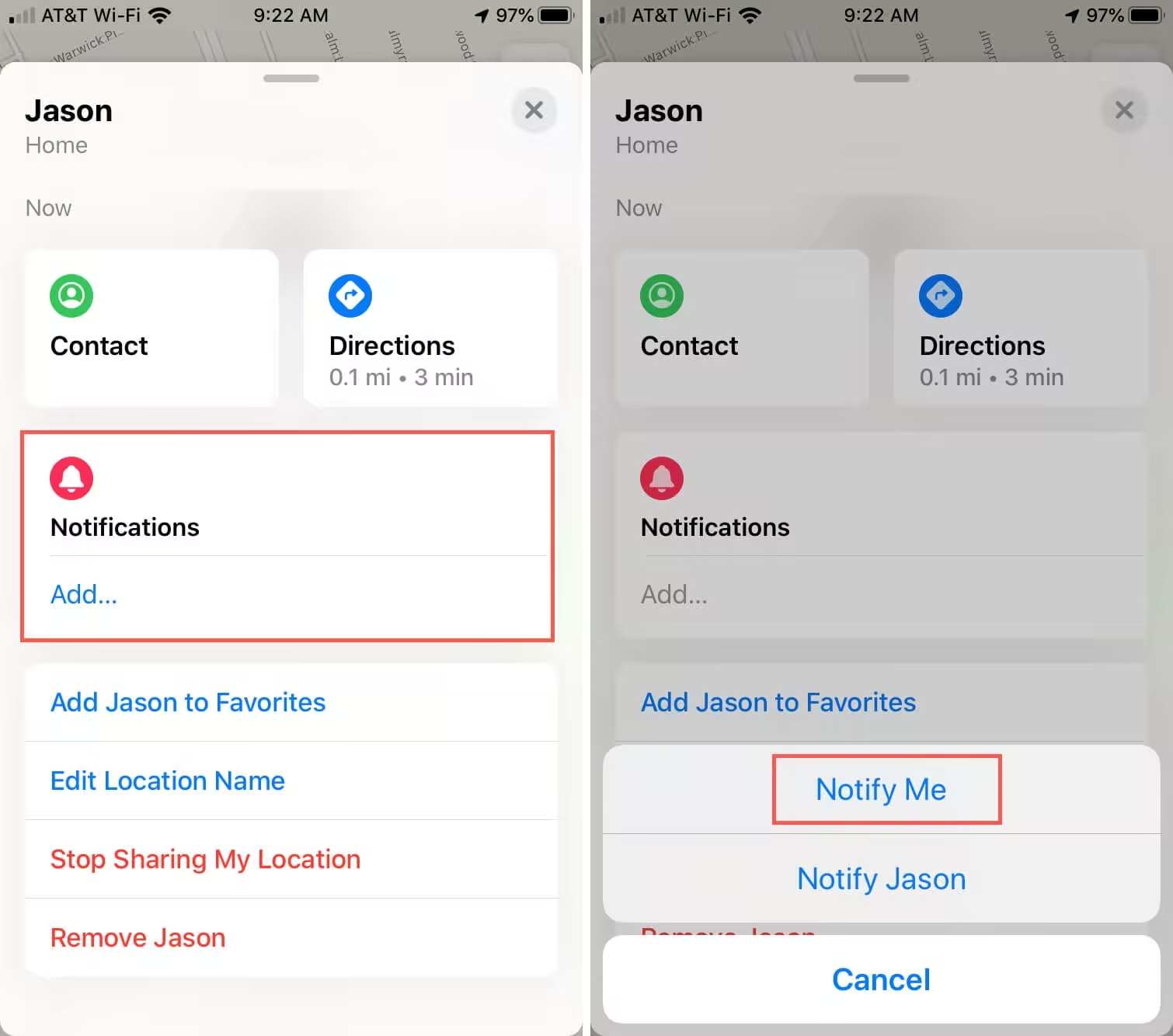
This request can trigger a fresh GPS update from their phone, especially if it has been idle for a while, and get Find My to update location.
2 Close Find My, Reboot with Airplane Mode
This trick forces your iPhone to reset its network and location connections:
- Close the Find My app completely.
- Turn on Airplane Mode, wait 10 seconds, and then turn it off.
- Reopen the app and check the location.
It's not guaranteed, but it works in many cases—especially if the app has frozen or isn’t syncing in real time.
3 Reset Network Settings in iPhone Settings
This can help if there's a hidden glitch with Wi-Fi or cellular connectivity.
- Go to Settings > General > Transfer or Reset iPhone > Reset.
- Choose Reset Network Settings.
- Your iPhone will restart and clear Wi-Fi passwords and VPNs, but your data stays safe.
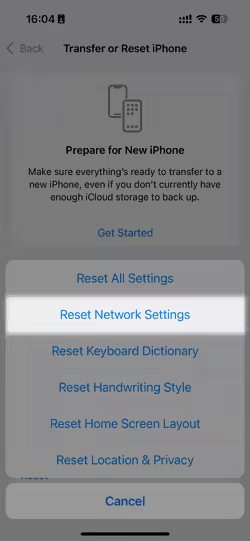
After the reset, rejoin Wi-Fi and check if the location updates. This often fixes silent connection issues that block Find My from syncing.
If it is your Find My Find My location isn't updating for others, try these fixes:
4 Ensure Location Sharing Is On
It might sound basic, but location sharing needs to be actively enabled on your device.
- Go to Settings > Privacy & Security > Location Services and turn it ON.
- Scroll down and ensure Find My has permission to access your location—choose While Using the App or Always.
- Then go to Settings > [Your Name] > Find My and check if Share My Location is toggled ON.
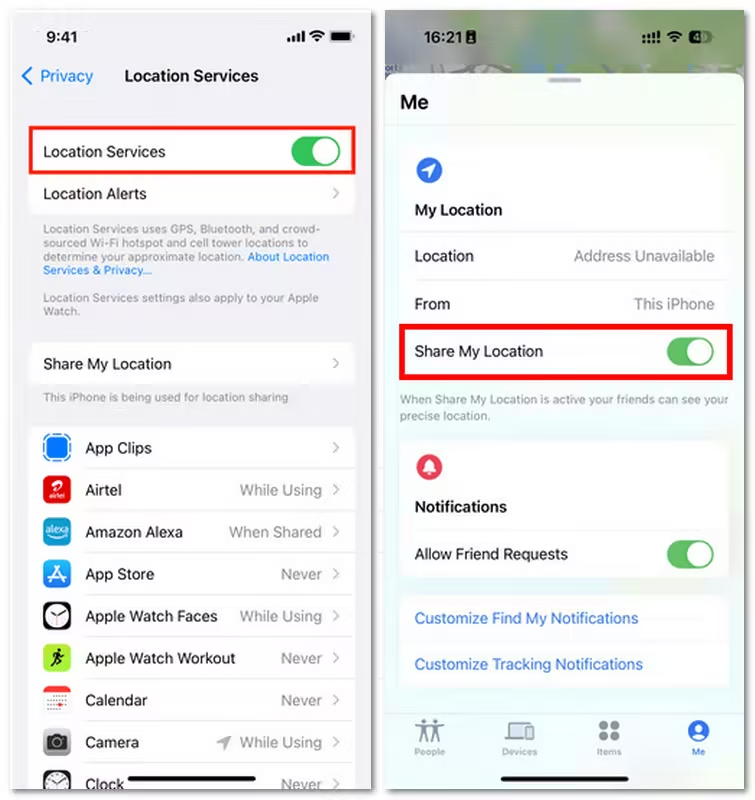
5 Disable Low Power Mode
When your phone is trying to conserve energy, it may delay or stop location updates. Charge your phone if possible. If not, turn the mode off in Settings.
- Go to Settings > Battery.
- If Low Power Mode is on, toggle it off.
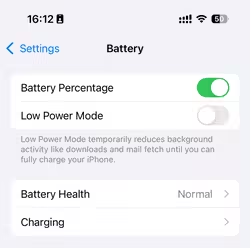
This allows background services like Find My to function normally again.
6 Correct Date & Time Settings
Wrong date or time settings can disrupt syncing between your iPhone and iCloud.
- Go to Settings > General > Date & Time.
- Turn on Set Automatically.
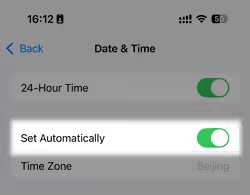
This ensures your phone's clock matches Apple’s servers, which is essential for real-time location sharing.
7 Update iOS & Find My App
Running outdated software can lead to compatibility issues, especially with features like real-time location sharing.
- Go to Settings > General > Software Update to check if a newer iOS version is available.
- If there is an update, download and install it.
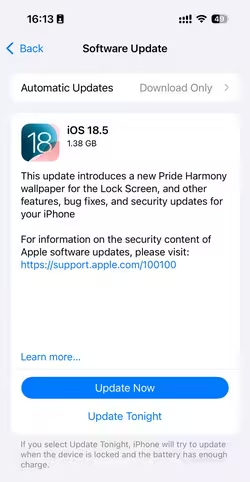
Also, keep your Find My app updated if you're using a beta or separate version, though it's built into iOS and typically updates with the system.
8 Log Out & Back into iCloud
If syncing is stuck, logging out of your Apple ID can refresh iCloud services, including Find My.
- Go to Settings > [your name], scroll down, and tap Sign Out.
- Restart your device, then sign back in using your Apple ID.
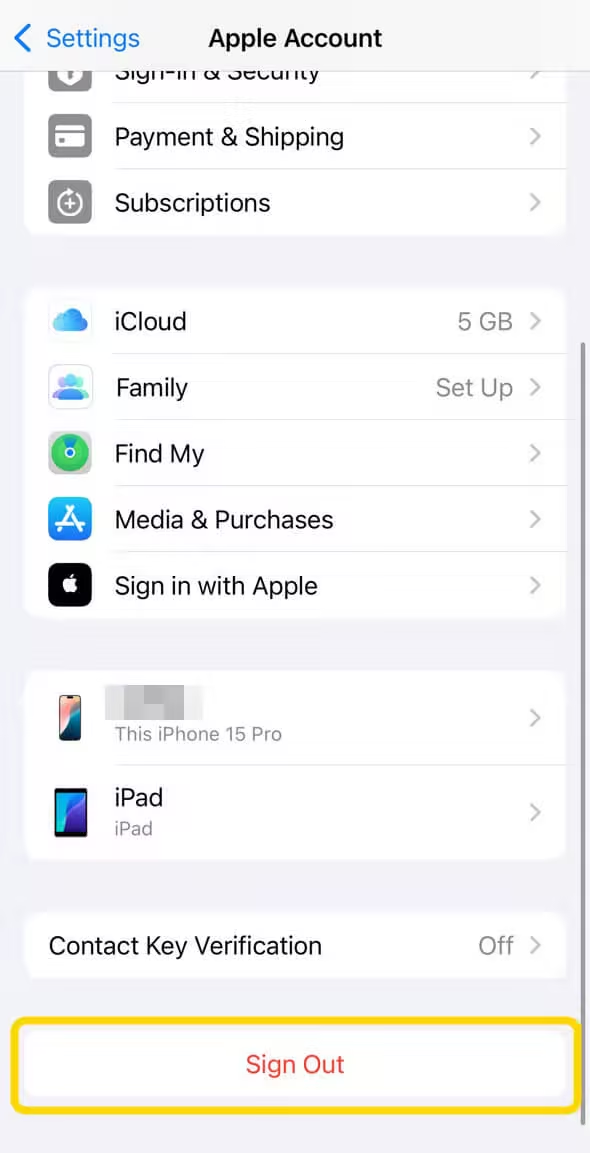
9 Restart Your Phone or iPad
Sometimes, a quick reboot is all it takes to resolve weird software hiccups.
- Hold the power button and slide to power off.
- After a few seconds, turn your device back on.
Bonus Tip: How to Fake/Pause Location on Find My
If someone's Find My location has been frozen for hours or even days, it's clear they're not where the app shows—and there's nothing wrong with either of your phones. If you're curious how this works, tools like iRocket LocSpoof let you simulate a different GPS position on your iPhone—no jailbreak needed. This can be helpful if you want to test Find My behavior, protect your privacy, or temporarily hide your real location.
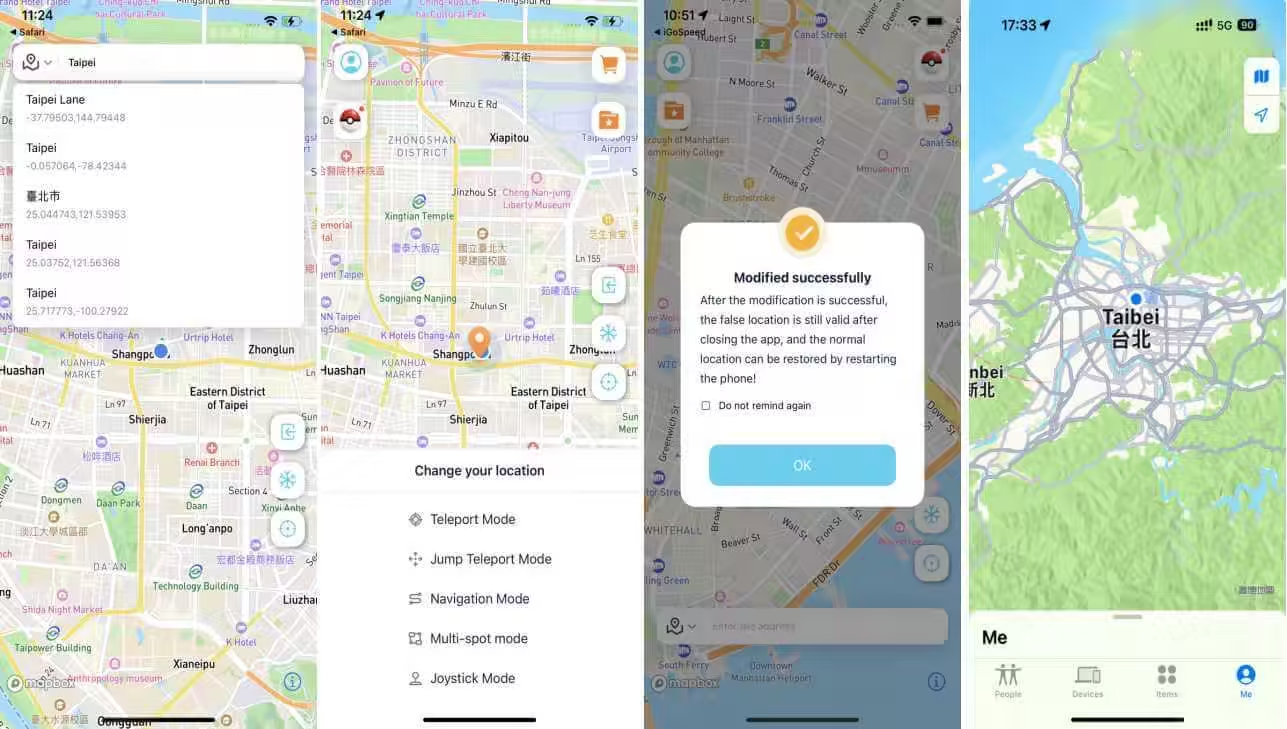
- Change your iPhone's location to anywhere in the world, no rooting or jailbreaking.
- Fake your location on Find My, Life360, and other tracking apps without anyone knowing.
- Pause/freeze your phone's location, set a route to simulate movement, or move virtually using a joystick.
FAQs About Find My Not Updating
1 How do I know if someone paused their location on Find My?
If someone has paused or frozen their location, you'll usually see their last known location along with a timestamp — but it won't update. You might also see Location Not Available, especially if they've turned off Location Services, lost signal, or enabled Airplane Mode.
2 Why would someone's location stop showing on Find My?
There are several reasons:
- Their device might be offline
- They could've turned off Share My Location
- They've logged out of iCloud
- They might be using a location spoofing app to fake or hide their real GPS position
3 Why can't I share my location on Find My?
Make sure "Location Services" is turned on under Settings > Privacy > Location Services. Then go to Settings > [your name] > Find My > Share My Location, and enable it. Also, check that you’re signed in to iCloud and using the same Apple ID across devices. If it still doesn't work, update your iOS or restart the device.
Final Thoughts about Find My Not Updating
The Find My location not updating issue can be frustrating—especially if you're trying to check in on a loved one's safety or keep tabs on your own devices. But most of the time, the problem is something minor, like poor signal, low battery, or a setting that got switched off. Working through the fixes one by one will usually solve it. And if you ever need a break from being tracked? You now know how to pause or spoof your location, too. Stay connected, stay informed—and may your location always update when it matters most.
Secure Download
 Related Articles
Related Articles
- iToolGo: Safe to Use? How to Download + Top Alternative
- How to Send Fake Location on WhatsApp Easily [Android & iOS]
- Top 10 Free Pokemon GO PokeStop Maps to Use in 2025
- Stop Sharing Location Without Notifying iMessage? 7 Ways!
- How to Easily Get 10km Eggs in 2025 [Full Guide]
- Complete Guide to Cooldown Rules in Pokémon GO 2025




